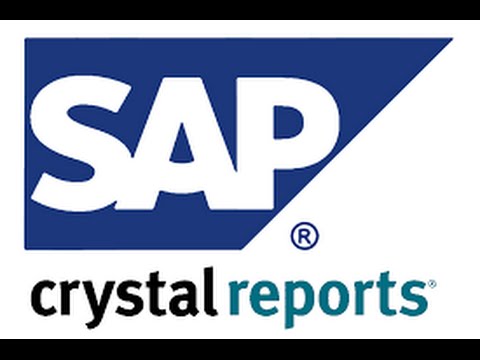How To Make Simple Edits to Already Existing Crystal Reports
Step One –
Open Report and Layout Manager in the Menu under Administration> Setup> General> Report and Layout Manager. Find the report or layout you would like to edit. Highlight it and click Edit. This will launch Crystal Reports.
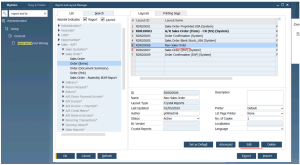
Step Two –
Once the layout is opened. You have the ability to move, edit, delete, etc. from the layout. In this example there is an incorrect text type field. Click on the field to edit it.
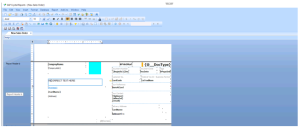
Step Three –
Correct the text as needed. To delete you can highlight and hit Delete on your keyboard. You can also click and drag to move the field to a different location. Whatever edits you need to make.
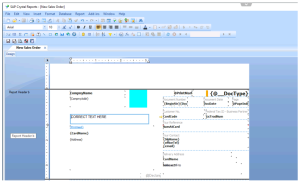
Step Four –
Once edits are complete click File and Save As. Save this to a location you can find it to import in the next step.
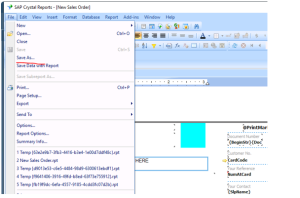
Save this to a location you can find it to import in the next step.
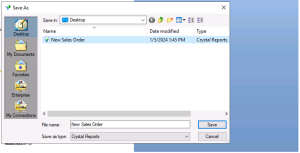
Step Five –
Close Crystal Reports.

Step Six –
Return to Business One and Report and Layout Manager. Then click Import.
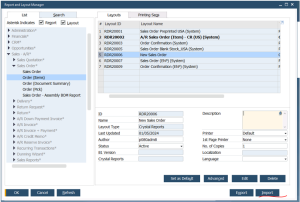
Step Seven –
Click Browse and find the File you saved in the earlier steps.
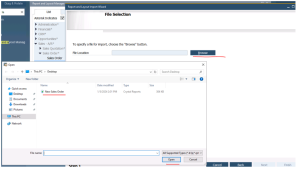
- This example is a Layout so click the radio button for Layout to launch document types. Find the appropriate document type and click Choose.
*If this is a Report type then you will be prompted for where to place this item in the Menu*
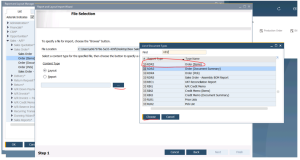
-If the layout already exists you may get a popup to Overwrite or Rename. In this example we will Rename to create a new layout.
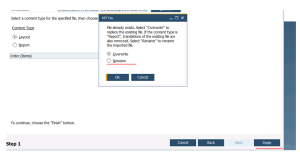
-Rename to create a new layout under this name.
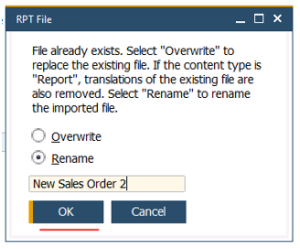
-The new layout has been imported. You can Rename from here. If you would like you can also highlight the older version and click Delete to remove it.
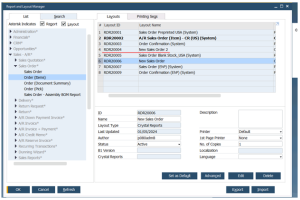
If you would like help, please do not hesitate to contact us at: Contact Us or email at support@supportone.us
You can also view a video of the process Click Here